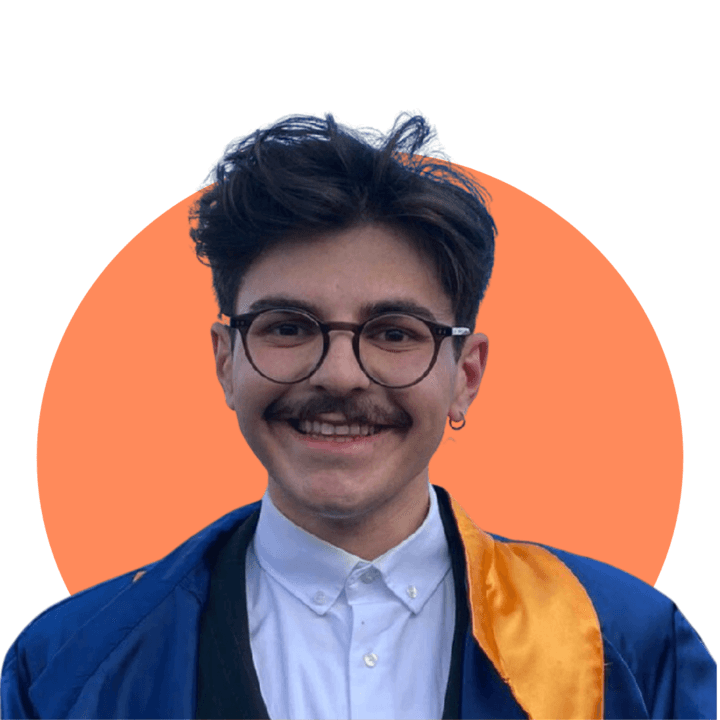Microsoft Planner is a simple solution for effectively managing tasks and achieving project goals. It is part of the Office 365 suite and helps individuals and teams stay on top of their to-do lists and maintain seamless collaboration.
You might also like:
Your Ultimate 2025 Planner: Achieve More with BeforeSunset AI
Task Manager for Mac vs BeforeSunset AI: Powerful Planning Tools
Planner Websites: The Game Changer For Daily Planning in 2025
What Is Microsoft Planner?
Microsoft Planner is a planner app designed to make project management straightforward. With its familiar features, it enables users to create task lists, assign individual tasks, and monitor progress in one unified platform.
Key Features of Microsoft Planner
Task lists for better organization
Progress updates to track milestones
Integrated with Office 365 for seamless workflows
Available as a mobile app for on-the-go management
Accessible task history for reviewing past actions
Why Choose Microsoft Planner for Task Management?
With Microsoft Planner, you can break down large projects into manageable planner tasks, making it easier to focus on individual elements.
Stay Organized with Task Lists
Creating task lists allows teams to visualize their workload, set priorities, and collaborate efficiently.
Achieve Project Goals
By aligning your to-do lists with your project goals, Microsoft Planner ensures every task contributes to your overall success.

BeforeSunset AI: A Modern Alternative
While Microsoft Planner is an excellent planner app, BeforeSunset AI takes project management to the next level. Here’s why:
Unique Features of BeforeSunset AI
AI-powered task lists for smarter prioritization
Pomodoro timers to enhance focus and time management
Daily manifestations for goal alignment
Progress updates and detailed analytics for precise tracking
Customizable workspace to fit individual or team needs
Seamless Collaboration and Focus
BeforeSunset AI provides tools designed to help teams collaborate effectively while maintaining focus. With features like an AI-generated environment, Spotify integration, and distraction-free modes, it goes beyond task management to create an immersive working experience.
Why Consider BeforeSunset AI?
Perfect for teams aiming for efficiency and focus
Combines familiar features with cutting-edge technology
Enhances planning with AI-powered insights
Provides detailed tracking with comprehensive task history tools
BeforeSunset AI doesn’t just manage tasks; it revolutionizes how you work by creating a seamless, goal-driven environment. Whether you’re tackling project goals or managing daily to-do lists, this platform ensures that your time is spent effectively.

How the Mobile App Enhances Productivity
The Microsoft Planner mobile app ensures you never miss a beat. Whether you’re in a meeting or on the go, you can:
Update planner tasks instantly
Receive progress updates in real time
Check off items on your to-do lists
Benefits of the Mobile App
Access your task lists anywhere
Manage individual tasks on the fly
Stay connected to your team’s progress
Integrating Microsoft Planner with Office 365
Microsoft Planner works seamlessly with Office 365, making it easy to:
Attach files from OneDrive to planner tasks
Schedule tasks via Outlook
Collaborate using Teams
This integration streamlines your project management process and reduces the need for multiple tools.
Tracking Progress with Microsoft Planner
Stay informed with real-time progress updates on all planner tasks. Use visual charts to see which tasks are on track and which need attention.
Review Task History
The task history feature allows you to reflect on completed tasks, helping you improve future workflows.

Tips for Using Microsoft Planner Effectively
Start with a Clear Plan
Before diving into Microsoft Planner, take the time to define your project goals and objectives. Understand what you aim to accomplish and outline the major milestones required to get there. Breaking your project into smaller tasks makes it easier to manage and ensures team members know their responsibilities.
Tips to keep in mind:
Use descriptive task titles to minimize confusion.
Add detailed descriptions or attachments to clarify the work required.
Prioritize tasks to help your team focus on the most urgent items.
2. Use Visual Tools
One of Microsoft Planner's strengths is its visual appeal, including task cards, buckets, and charts. These tools make it easy to track progress and identify bottlenecks.
How to utilize visual tools effectively:
Organize tasks into buckets based on categories, stages, or teams for better clarity.
Use labels to classify tasks, such as high-priority or specific departments.
Regularly check the built-in charts to view an overview of completed, in-progress, and overdue tasks.
3. Integrate with Office Tools
Microsoft Planner is part of the Office 365 ecosystem, which means seamless integration with tools like Teams, Outlook, and SharePoint. This interconnectedness ensures that all your project tools work together effortlessly.
Practical integration ideas:
Link Planner with Microsoft Teams to enable real-time collaboration and discussions.
Add Planner tasks to Outlook calendars to stay on top of deadlines.
Store and share documents in SharePoint, linking them directly to tasks in Planner.
4. Stay Mobile
With the Microsoft Planner mobile app, managing tasks is no longer confined to the office. The app ensures you stay updated, whether you're commuting, traveling, or working remotely.
Why this matters:
Update task statuses instantly, ensuring real-time collaboration.
Receive push notifications for task assignments or deadlines.
Add comments or attachments on the go, reducing delays in communication.
5. Review Task History
Learning from past projects is essential for improving workflows. Microsoft Planner’s ability to retain task histories and project details allows teams to analyze successes and failures effectively.
Best practices:
Regularly review completed projects to identify areas for improvement.
Use historical data to set realistic timelines for future tasks.
Celebrate milestones to boost morale and motivate your team.
By applying these tips, you can unlock the full potential of Microsoft Planner, making it an indispensable tool for team collaboration and project success.
Conclusion
Whether you’re managing a small team or tackling large projects, Microsoft Planner’s familiar features and seamless integration with Office 365 make it a top choice. However, for those looking to explore even more innovative tools, BeforeSunset AI offers a modern, efficient approach to task lists and project management.
Start streamlining your tasks today with Microsoft Planner or discover the transformative power of BeforeSunset AI for an optimized work experience!