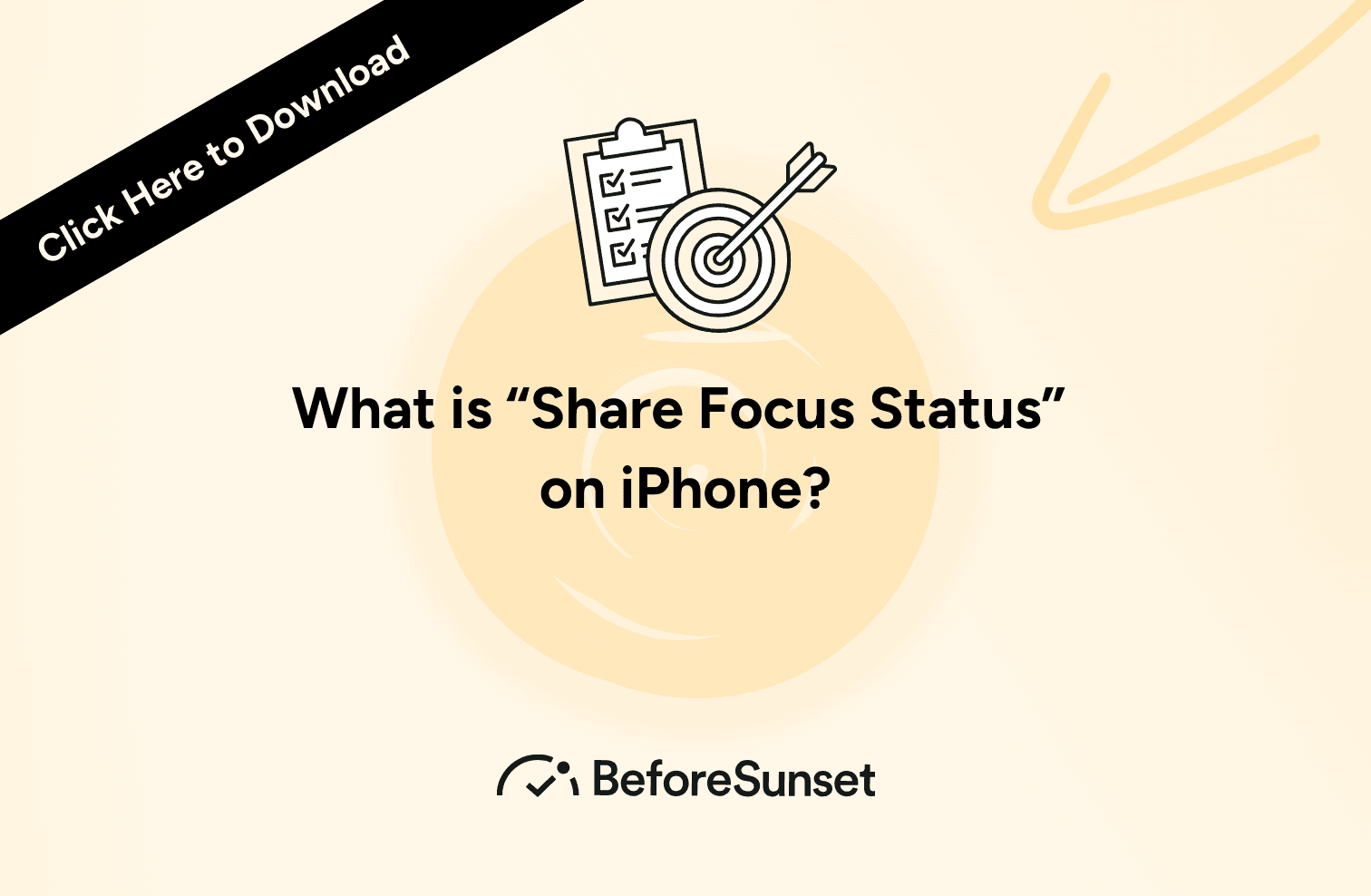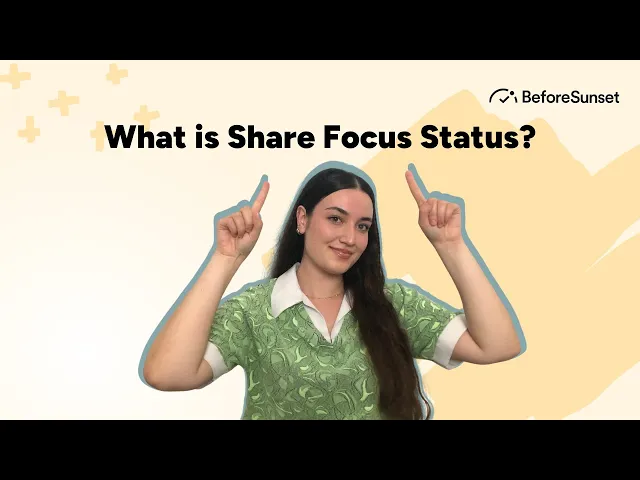Our phones and computers are now crucial parts of daily work and personal life. We get most of our work done through personal computers and phones. Therefore, you might need a break from these devices at some point, try to
Turning your phone off can be the ultimate solution and the old one, but you might be expecting a call or want a specific feature for not getting distracted by your phone or computer without turning it off.
Eventually, Apple (and most other OEMs) decided to create Focus Mode which was then replaced with Do Not Disturb Mode which aims for offering their users a solution for those kinds of problems.
So, to provide a better understanding, let’s look into what Focus Mode and Share Focus Status actually mean.
You can download our e-book by clicking the cover image.
More Blogs You Might Enjoy:
Going Above and Beyond: 9 Synonyms for Going the Extra Mile at Work
What is Mindful Productivity and How To Be Mindful At Work?
Why Do Companies Use Online Collaborative Productivity Software?
What is Focus Mode?
The Focus Mode Apple devices like the iPhone function are intended to keep users concentrated and reduce distractions when working or studying. Once activated, it enables users to choose particular distracting apps, temporarily blocks their alerts, automatically mutes sounds and vibrations, and makes it more challenging to access such apps.
Focus Mode can also be easily accessed via the control center on their IPhone, and users can plan it to automatically switch on during particular times of the day or week, such as during work or study hours.
When users are in Focus Mode, they receive a notification from their phone or computer that tells them that they successfully are in the mode and that their notifications are silenced.
They won't get notifications from various apps, but they will still be able to receive phone calls and messages. Just by hitting the "exit focus mode" button in their phone's control center, users can quickly and easily exit Focus Mode whenever they want.
For people who wish to boost their productivity and concentrate on their job, study or "me time" without being distracted by alerts or other phone distractions, Focus Mode is a beneficial feature.
You can also use this feature while driving, sleeping, and in your personal time such as; spending time with your family or friends, and reading if you want fewer distractions from your phone.
It is especially essential for a healthy sleep schedule, sleep tracking and to reach sleep goals. Focus Mode also enables users to have control over their notifications, allowing them to stay focused on any task.
Focus Mode is a feature introduced in iOS 15 that allows users to curb distractions and focus on their current activities. This mode allows users to select which apps and contacts can still send notifications while the mode is active.
It also enables them to set time-sensitive and emergency notifications, so they don't miss important reminders. Furthermore, they can create custom Focus Modes and share them across their iOS devices. From concentrating on work to having a peaceful night's sleep.
Focus mode is a great function that increases your productivity. That is why we are adding a focus mode to BeforeSunset AI. We want to reveal your most productive self. What better way to do it than adding a focus mode? Until then by using BeforeSunset AI you can plan your day with ease, create to-do's and create subtask all with the power of AI. Try it for free today.
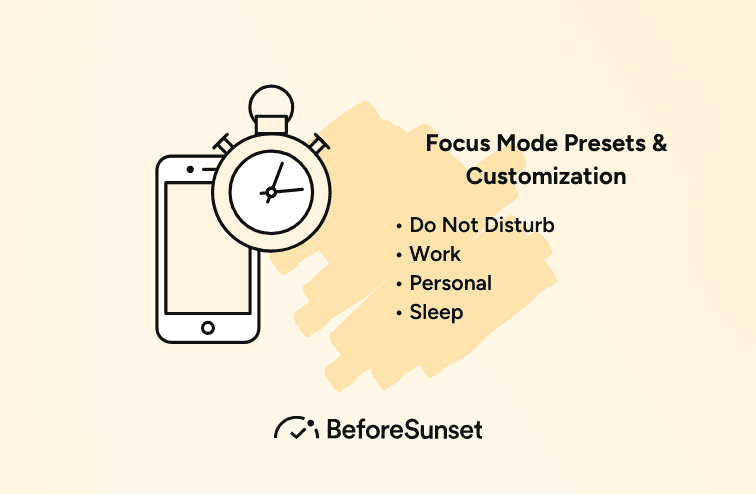
Focus Mode Presets and Customization
Focus Mode on Apple devices allows users to create presets and customize the feature to their specific needs. The presets feature allows users to quickly enable and disable certain apps and notifications based on different scenarios or environments, such as during important meetings or events while working, or while sleeping.
Some examples of the preset mode are:
Do Not Disturb:
This preset is great for significant gatherings, events, or celebrations. It silences all notifications and alerts, allowing users to focus on the task at hand without being disturbed.
The Focus Mode Do Not Disturb feature does not affect alarms, incoming calls and messages from contacts marked as important. It also does not affect any notifications from your HomeKit hardware, such as lights, cameras, or thermostats.
Additionally, any messages sent via Apple Business Chat, and notifications from Siri will still be received by you even when the Focus mode is enabled.
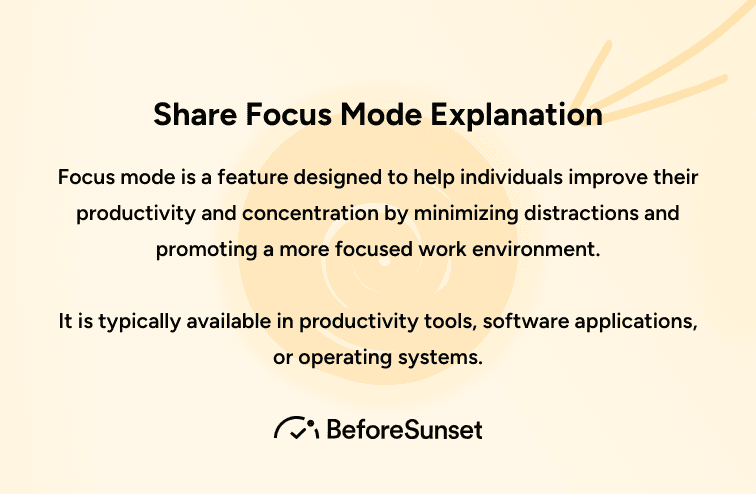
Share Focus Mode Explanation
"Share Focus Status" is a feature that allows apps to detect if a user has enabled the Focus Mode on their device.
Share Focus Mode is an extension of Focus Mode that enables you to share your focus status with selected contacts when they try to reach you.
The “Share Focus Status” feature allows the person contacting you to know that your phone is in a Focus Mode, however, it does not reveal the specific type of Focus Mode you are in. If you have your phone in Sleep Focus Mode or Work Focus Mode, the person contacting you will not know which one it is.
This feature protects your privacy by not revealing the specific reason or context behind why you have enabled the Focus Mode on your phone.
You can think of it as those old auto-reply messages that needed choosing a specific message to inform people about your status. In this case, Apple provides you with a convenience that shows your Focus Mode Status once you choose to share your focus mode.
Why Use Share Focus Status?
Using shared focus status has a number of advantages:
Accountability: Making people aware of your focus status fosters a sense of responsibility. You feel more accountable for keeping your commitments when you make your objectives and progress public. You may be inspired to stay on task and avoid procrastination if you are aware that others are aware of your attention state.
Increased Productivity: Sharing your attention state with others might increase productivity. You are more likely to set priorities and devote the appropriate amount of time and energy when you openly state your objectives and goals. It lessens distractions that might hinder your development and assists you in maintaining concentrate on what really important.
Support and Motivation: Sharing your concentration state with others enables you to enlist their help and inspiration. When people are aware of your objectives, they may encourage you and provide guidance and support. Your ability to overcome obstacles, stay inspired through trying times, and keep your aims in mind can all be aided by their support.
Collaboration Opportunities: Sharing your focus state with others might result in collaborative opportunities. People may approach you to cooperate, exchange resources, or provide complementing abilities if they are aware of your areas of interest. Working together with others who share your aims can increase your effectiveness and speed up the completion of those goals.
Feedback and Insight: By letting others know about your attention status, you can get insightful comments and discover new viewpoints. Others can provide opinions, advice, and helpful criticism that can help you refine your strategy and get greater outcomes. Their varying points of view might make you think differently and open up new alternatives.
Networking and Connections: Sharing your focus status with others will help you establish beneficial connections and broaden your network. When you discuss your objectives and advancement, you could draw in like-minded people or subject-matter authorities who can provide advice and support. These contacts may result in new chances, teamwork, and mentoring relationships.
Celebration and Recognition: Sharing your focus status with others helps you to recognize and share successes and milestones. Sharing your substantial improvement with others enables you to gain praise and recognize your accomplishments. Your determination and drive to keep working toward your goals are strengthened by this encouraging feedback.
What Is Focus Status on IMessage?
There is no specific "Focus Status" feature on iMessage.
But, What If There Is An Emergency?
Once this feature is enabled, when someone contacts you, they immediately know that you are in Focus Mode and that you might not respond immediately. They then have the option to notify you immediately if the matter is urgent, important or if there is an emergency.
This feature allows for better communication and understanding between contacts.The feature also includes an option called "Notify Anyway", which allows the person contacting you to bypass your phone's Focus Mode and send you a notification.
However, it's important to note that this option only appears after two or three messages are sent quickly, and it's up to the person to decide if the message is urgent or important. Also, this option is only available on iOS 15 or above.
If there is an emergency while using Share Focus Mode, the sender of the message can tap “Notify Anyway” and the user will be notified immediately. To enable this, go to Settings > Focus. Select the Focus, then tap Apps under Allowed Notifications.
Turn on Time Sensitive Notifications. Additionally, users can allow certain contacts to reach them in case of an emergency by going to Contacts and selecting the contact, then tapping Edit, Ringtone or Text Tone, and turning on Emergency Bypass.
Once these steps are complete, the user can be sure that if an emergency arises, the contact will be able to get in touch with them.
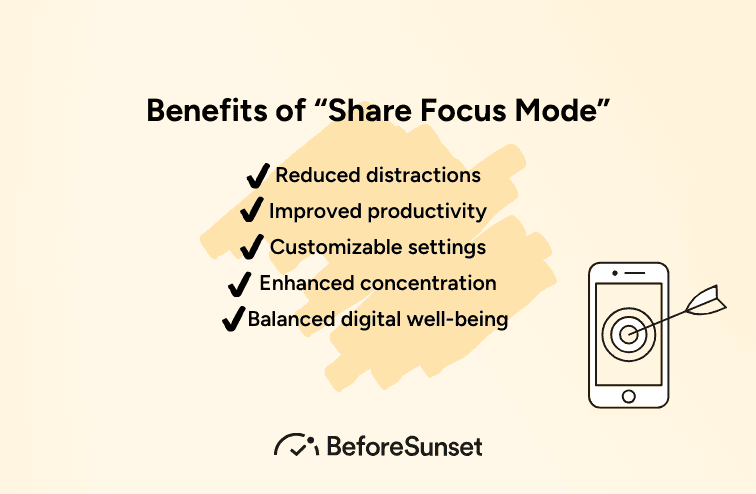
Benefits of "Share Focus Mode"
Let's say you enabled Focus Mode, and someone attempts to reach you via iMessage, they may see a message informing them that your notifications are silenced, or you are in "Focus Mode", therefore you may not respond immediately.
This feature allows the user to communicate their focus status to others and avoid unnecessary interruptions during their focused time. Enabling Share Status Mode helps you avoid unpleasant situations and misunderstandings as a result of the assumption that you are ignoring people on purpose.
The “Share Focus Mode” feature on iPhones can be extremely beneficial for users in many ways. Firstly, it can help people to avoid confusion or misunderstandings by letting their contacts know that they are busy and not intentionally ignoring them.
Additionally, it allows users to focus on their work without distractions or notifications coming through. Furthermore, it prevents contacts from making frequent attempts to reach them without success.
The “Share Focus Mode” setting is enabled by default on iOS devices, but users can choose to turn it off if they prefer more privacy. This will prevent contacts from seeing that notifications are silenced and they won’t be able to share the name of the current Focus mode being used.
To turn off the share feature, users need to go to Settings > Focus, select the Focus Mode they want to refrain from sharing and toggle the slider. This stops contacts from being notified of the Focus Status when using the Focus Mode.
Overall, the “Share Focus Mode” feature is a great way for users to stay organized and free from distractions. It is also a great way to communicate to contacts that you are busy and not intentionally ignoring them.
FAQ
How do I share my Focus status?
You can decide whether to reveal your Focus status in the Messages App with each individual contact.
How do I share my Focus status? [Step-by-step instructions] Sharing your Focus Status is quick and easy. Just open the Settings app, look for the Focus option signified by a moon symbol, select the Focus Mode of your choice, and find Focus Status under the options. If you tap Focus Status it will turn on the feature.
This will enable your contacts to see that you are away and unable to respond. Additionally, you can customize messages that appear on your contacts' screens. To share the Focus Status with multiple contacts, simply repeat the steps for each of the Focus Modes.
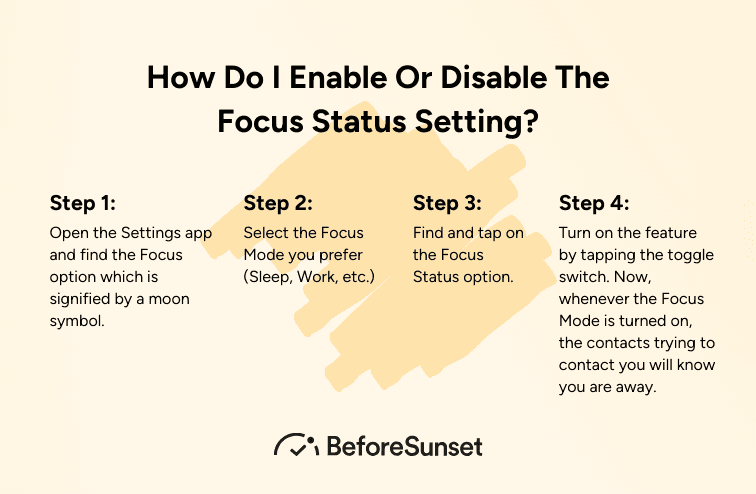
How Do I Enable or Disable the Focus Status Setting?
Set the "Share Focus Status" switch on or off by scrolling down till you see it.
Enabling or disabling the Focus Status setting is a quick and easy process. To enable the Focus Status setting, follow the steps given below:
Step 1: Open the Settings app and find the Focus option which is signified by a moon symbol.
Step 2: Select the Focus Mode you prefer (Sleep, Work, etc.)
Step 3: Find and tap on the Focus Status option.
Step 4: Turn on the feature by tapping the toggle switch. Now, whenever the Focus Mode is turned on, the contacts trying to contact you will know you are away.
Note: The Focus Status feature is on by default unless you’ve turned it off in the past.
Step 5: Repeat these steps for all the different Focus Modes you want to share with your contacts.
To disable the Focus Status setting, follow the steps given below:
Step 1: Launch your iPhone's Settings and open Focus.
Step 2: Select the type of Focus Mode like Driving and open Focus Status.
Step 3: Disable Share Focus Status by toggling its switch to off.
Step 4: Repeat the same steps to disable Share Focus Status on other types of Focus Mode as well.
Step 5: Alternatively, you can disable Share Focus Status on your device in Settings >> Privacy >> Focus.
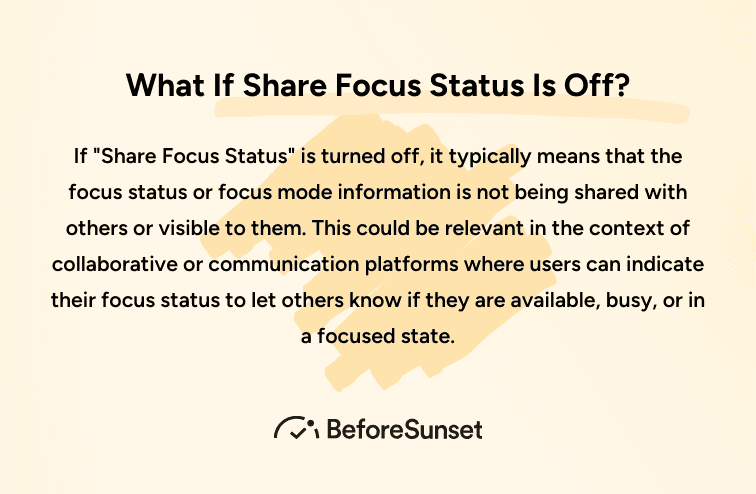
What If Share Focus Status is Off?
You may share your location with others through a variety of applications and services on your iPhone by using the "Share My Location" option. You won't be able to share your location with others if the "Share My Location" function is off.
Although the "Share My Location" option may be disabled, you should be aware that some applications or services may still be able to monitor your position by utilizing other means, such as your IP address or other information.
You may activate the "Share My Location" function on your iPhone by doing the following actions:
Get your iPhone's Settings app open.
At the top of the screen, tap on your Apple ID.
Depending on your iOS version, tap "Find My" or "Find My iPhone".
Turn on "Share My Location" by flipping the switch.
Remember that by configuring "Location Sharing" in the Find My app on your iPhone, you may also decide to share your location solely with particular individuals.
Does It Notify Someone When You Share Focus Status?
Yes. The other person will be made aware that you have turned off your alerts by sharing your Focus Status. They will be able to press "Notify Anyway" and contact you in an emergency.
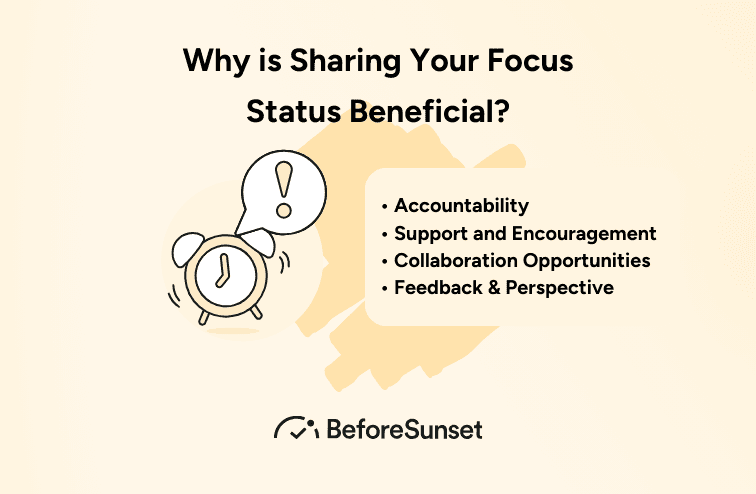
Why is Sharing Your Focus Status Beneficial?
Depending on the context and the tools or platforms you use, sharing your attention state can be valuable in a variety of ways.
Sharing your attention state in general can assist enhance communication and cooperation among individuals and teams, especially while working remotely or in various places.
For example, if you are working on a project with others and have set your focus status to "busy" or "do not disturb", your coworkers will be aware that you are temporarily unavailable and may alter their communication and work appropriately, eliminating disruptions and distractions.
Furthermore, discussing your concentration status may assist others understand your work habits and preferences, which can aid in the development of trust and a more good working relationship.
For example, if you routinely set your focus status to "focused work" at particular times of the day, your coworkers will learn that you are most productive during those times and are more likely to respect your work hours and not interrupt you needlessly.
Some apps and platforms additionally include capabilities that might increase the value of sharing your focus state. Some instant messaging or collaboration tools, for example, may let you to configure custom status messages or alerts that give more precise information about your availability and focus state, making it simpler for others to understand when and how to reach you.
Can Blocked People See Your Focus Status?
On an iPhone, blocking someone often prevents them from contacting you directly through calls, texts, and FaceTime. Additionally, it stops them from viewing your updates and online status on several social networking sites that are connected with your iPhone contacts, like iMessage. It's crucial to remember that depending on the program or service you use, the precise functionality of banning someone may change.
Can Others See My Focus Status?
How you have set up your settings will determine whether or not others may see your Focus state. Your device's notification delivery may change when you choose a certain Focus state, such "Do Not Disturb" or a custom Focus, but it may not publicly announce your status to other users.
The same Focus state will be applied to all of your Apple devices if you have activated the "Share Across Devices" option for a particular Focus status. This setting may be accessible to members of your shared family or iCloud group.
Does Focus Mode Block Calls?
You may select from a variety of Focus kinds, including Personal, Work, and Sleep, when you engage Focus mode. Every Focus mode has an adjustable setting that lets you accept or disable alerts from particular contacts, applications, or app categories. By default, when Focus mode is engaged, calls from your Favorites will continue to be received.
You will receive calls from contacts or groups that you have set up in your Focus mode to accept calls. On the other side, calls will probably be prevented or muted if you restrict all alerts.
How Do I Know If My Iphone is Already in Focus Mode?
If your iPhone is running iOS 15 or later, look for the Focus icon in the status bar at the top of your screen to see if it is now in Focus mode.
The Focus icon resembles a little crescent moon with a dot in the center. This icon will show in the top-right corner of your screen next to the battery icon, Wi-Fi icon, and other status indicators when your iPhone is in Focus mode.
If you don't see the Focus icon in the status bar, your iPhone isn't in Focus mode right now. To use a Focus mode, open the Control Center by swiping down from the top-right corner of your screen, then touch on the Focus button (which looks like a crescent moon with a line across it) to see your various Focus modes and pick the one you wish to use.
You may also utilize the Focus mode by heading to Settings > Focus and selecting the option you want to use. You may also modify your Focus modes and set up automatic activation depending on time of day, location, or other triggers under the Focus settings.
As BeforeSunset, we are always here to gather information about improving your productivity and efficiency.
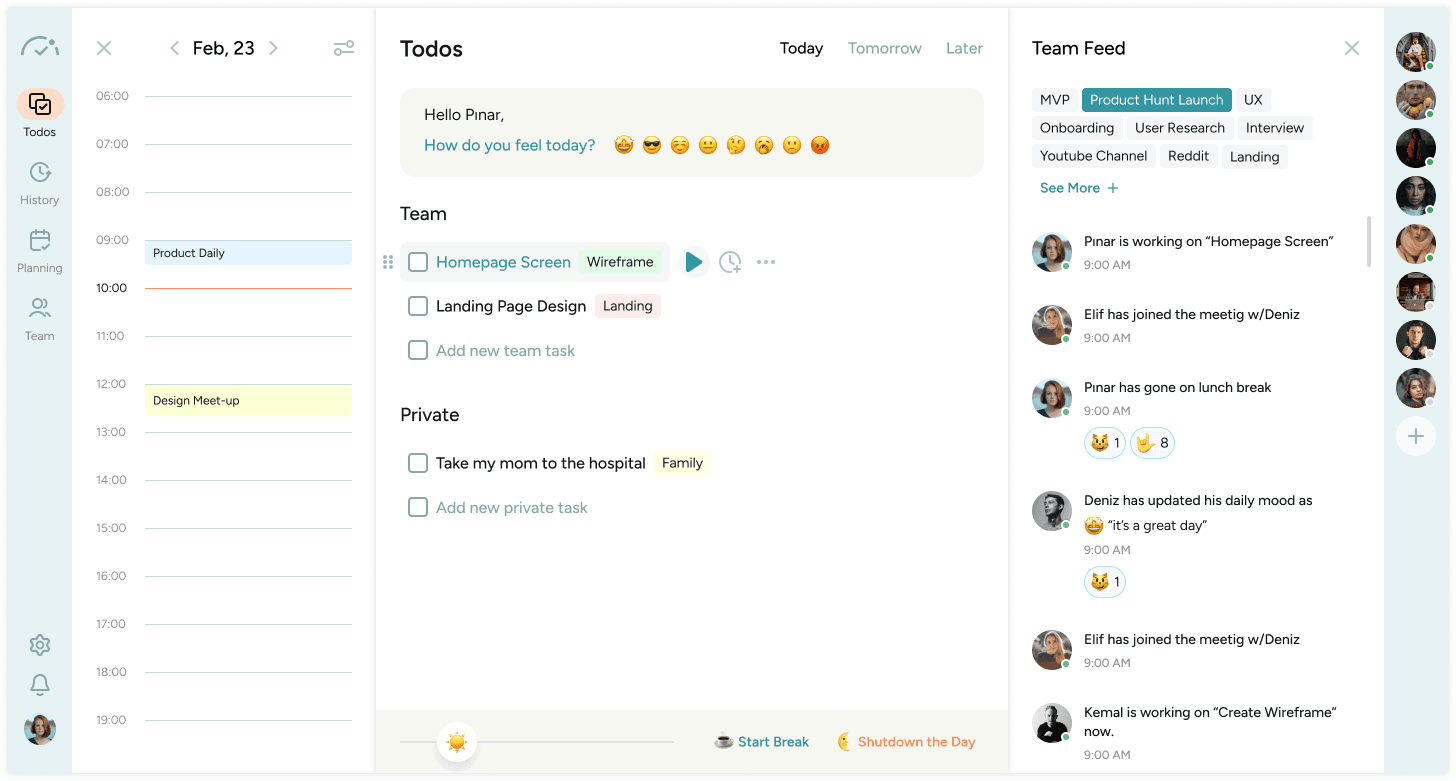
The Oasis: Your Ideal Focus Mode
In a world where the boundaries between the physical and virtual are increasingly blurred, BeforeSunset AI introduces The Oasis—a revolutionary feature designed to transform your workspace into a sanctuary of productivity and creativity. Inspired by the visionary world depicted in "Ready Player One," The Oasis offers a limitless realm where your imagination dictates your reality.
Whether you're working, studying, or tackling your to-do list, The Oasis ensures you do so in the perfect ambiance tailored to your unique preferences.
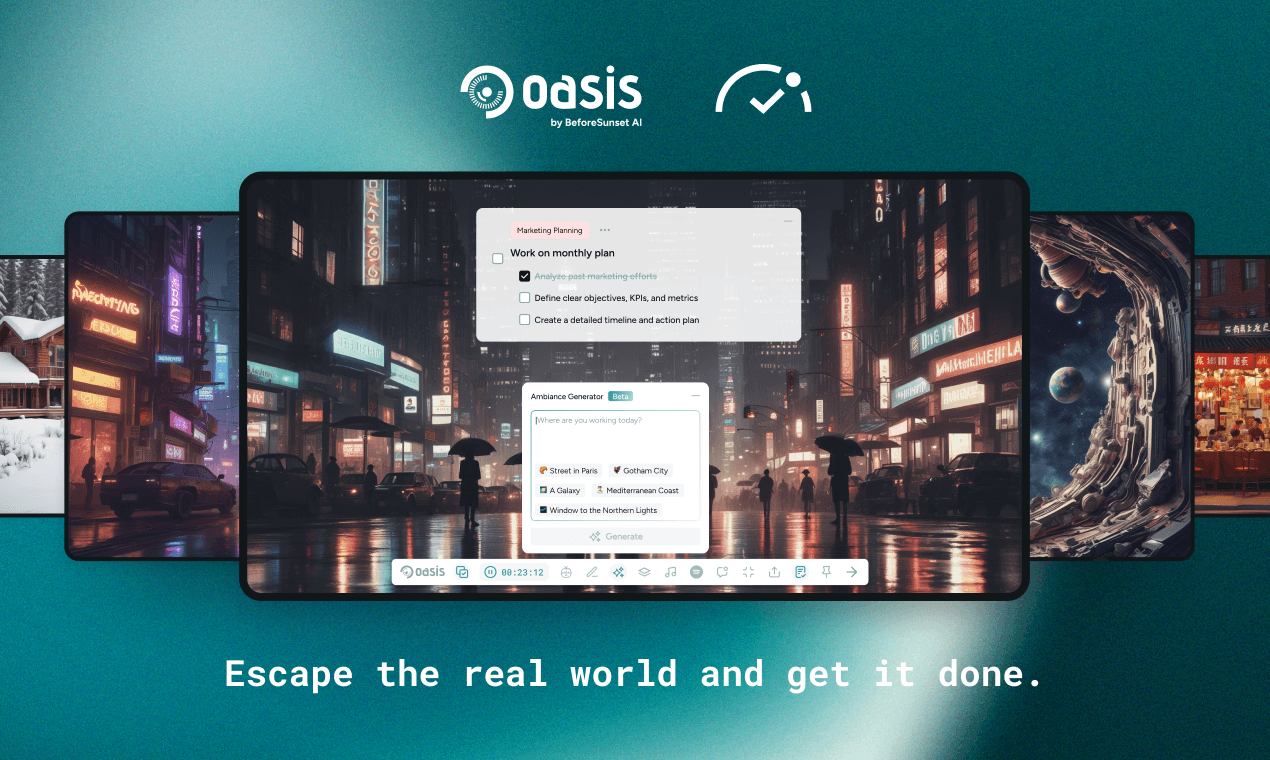
What is The Oasis?
The Oasis is a customizable, AI-driven workspace environment that adapts to your mood and tasks. Imagine a place where the only limit is your imagination. You can do anything, go anywhere, and create the ideal setting for maximum productivity.
Key Features of The Oasis
Sound Selection
Sound is a powerful tool for enhancing concentration and relaxation. In The Oasis, you can choose from a wide variety of sounds to create the perfect auditory backdrop.
Whether you prefer the soothing patter of rain, the rhythmic crash of ocean waves, or the cozy crackle of a fireplace, The Oasis has you covered.
Daily Motivational Quotes
Kickstart your day with a dose of inspiration. The Oasis provides daily motivational quotes designed to keep you focused and energized. These quotes appear in the Daily Manifestation section, offering you a fresh perspective and a burst of positivity each morning.
AI Ambiance Generator
The crown jewel of The Oasis is the AI Ambiance Generator. This innovative feature allows you to craft your dream workspace with the help of AI. Describe your ideal setting—be it a beachside café, a bustling cityscape, or a serene alien landscape on Mars—and the AI will generate it for you. You can also select from a range of default ambiances if you prefer something pre-designed. The possibilities are endless, ensuring that your workspace always matches your mood and keeps you motivated.
Explore The Oasis in Detail
Entering Focus Mode in The Oasis is like stepping into a tailored productivity suite. Here's what you can expect:
To-Do List: Your to-do list is front and center by default, easily movable to suit your workflow.
Notes Card: Open and resize the note card from the bottom menu for detailed research or quick reminders, placing it anywhere on your dashboard.
Timer Feature: Choose between a Pomodoro timer or a regular timer, and position it wherever it's most convenient for you.
Ambiance Generator: Create custom ambiances by providing AI with specific inputs or select from default options to match your workspace with your current mood.
Collection List: Save and reuse your created ambiances, select from default ones, and soon, upload your own custom ambiances.
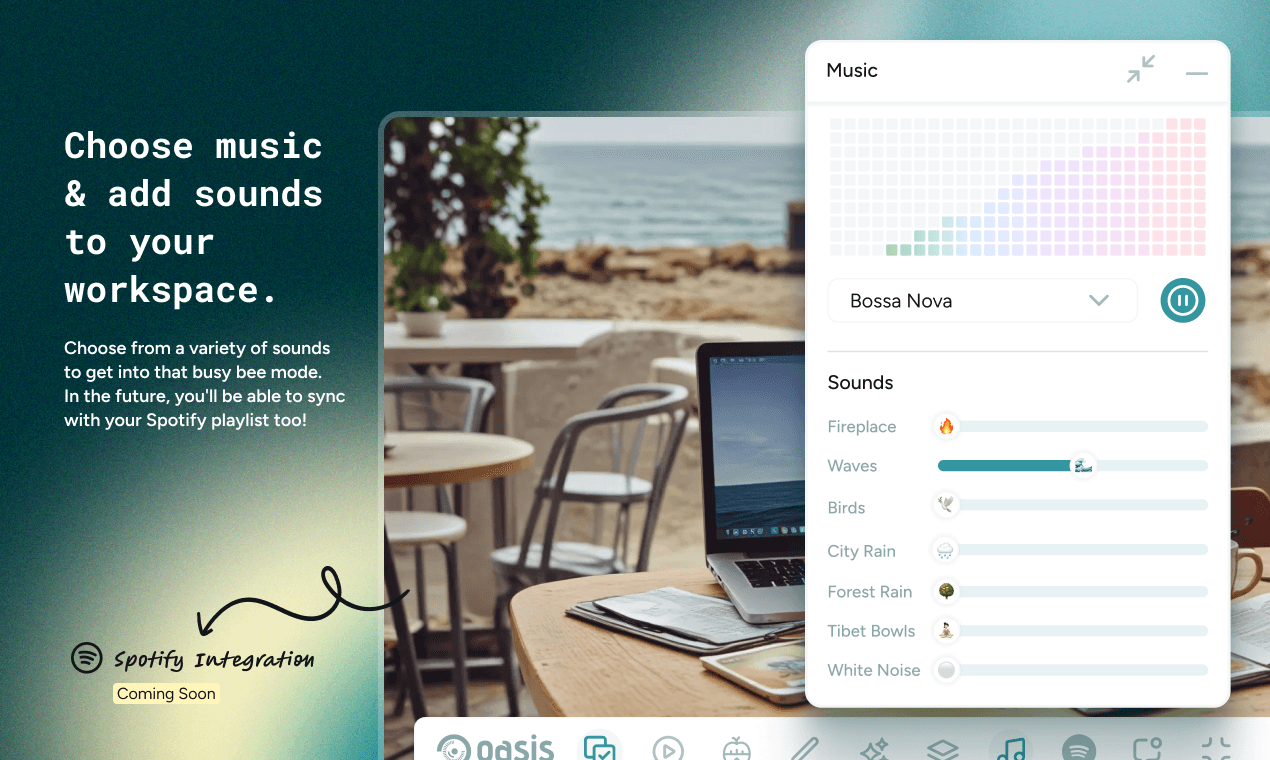
Sharing Your Workspace
One of the most exciting aspects of The Oasis is the ability to share your unique workspace with friends and colleagues. Showcase the creative environments you’ve crafted and explore the diverse ambiances others are using. Whether you're working from a futuristic Mars colony or a tranquil beach, sharing these spaces fosters a sense of community and inspiration.
Dive Into The Oasis Today
The Oasis by BeforeSunset AI is more than just a workspace—it's a gateway to endless possibilities. By merging advanced AI technology with your imagination, it creates an environment that adapts to your needs, helping you achieve your goals with ease and enjoyment. Ready to experience a workspace like no other? Dive into The Oasis and let your productivity soar.